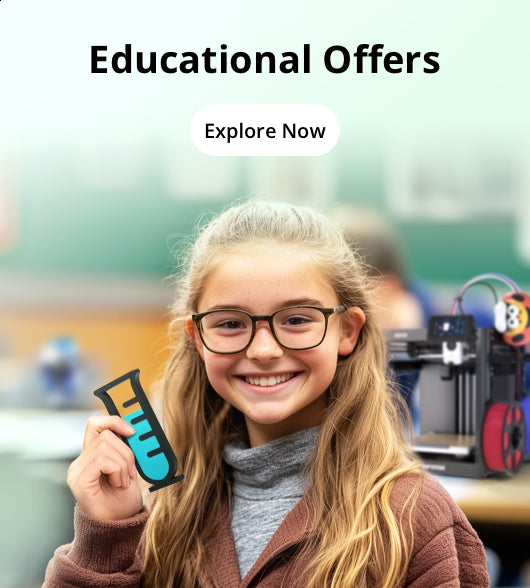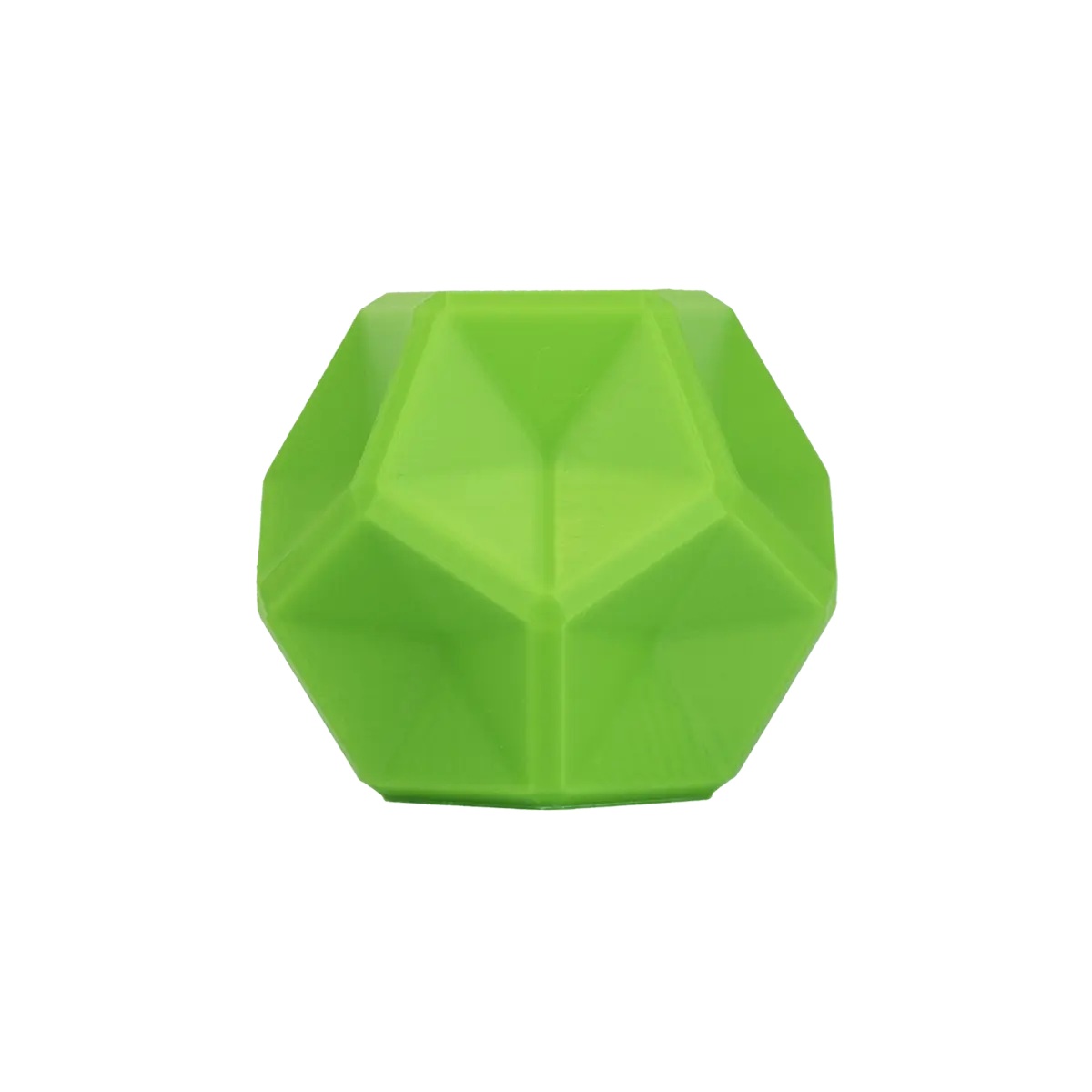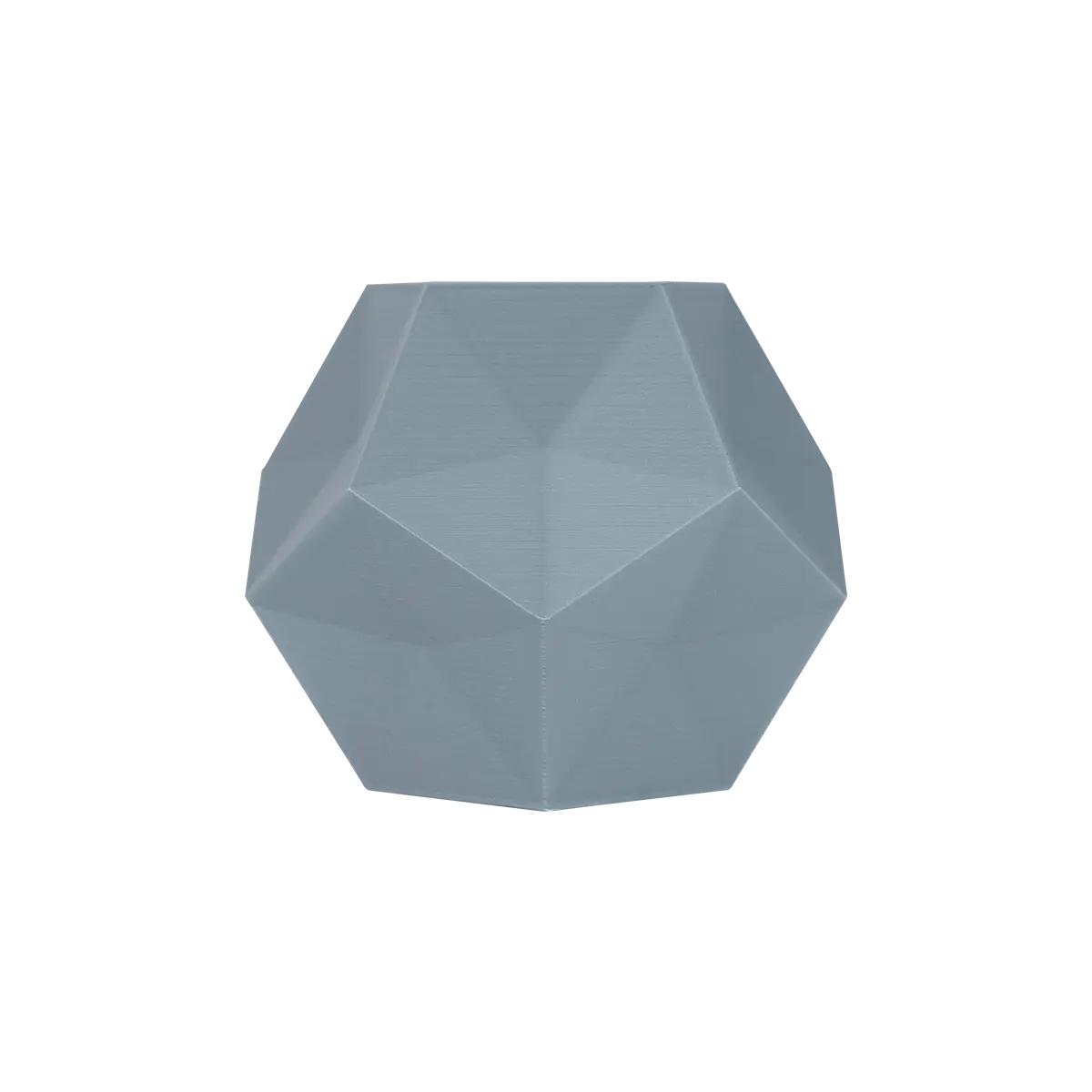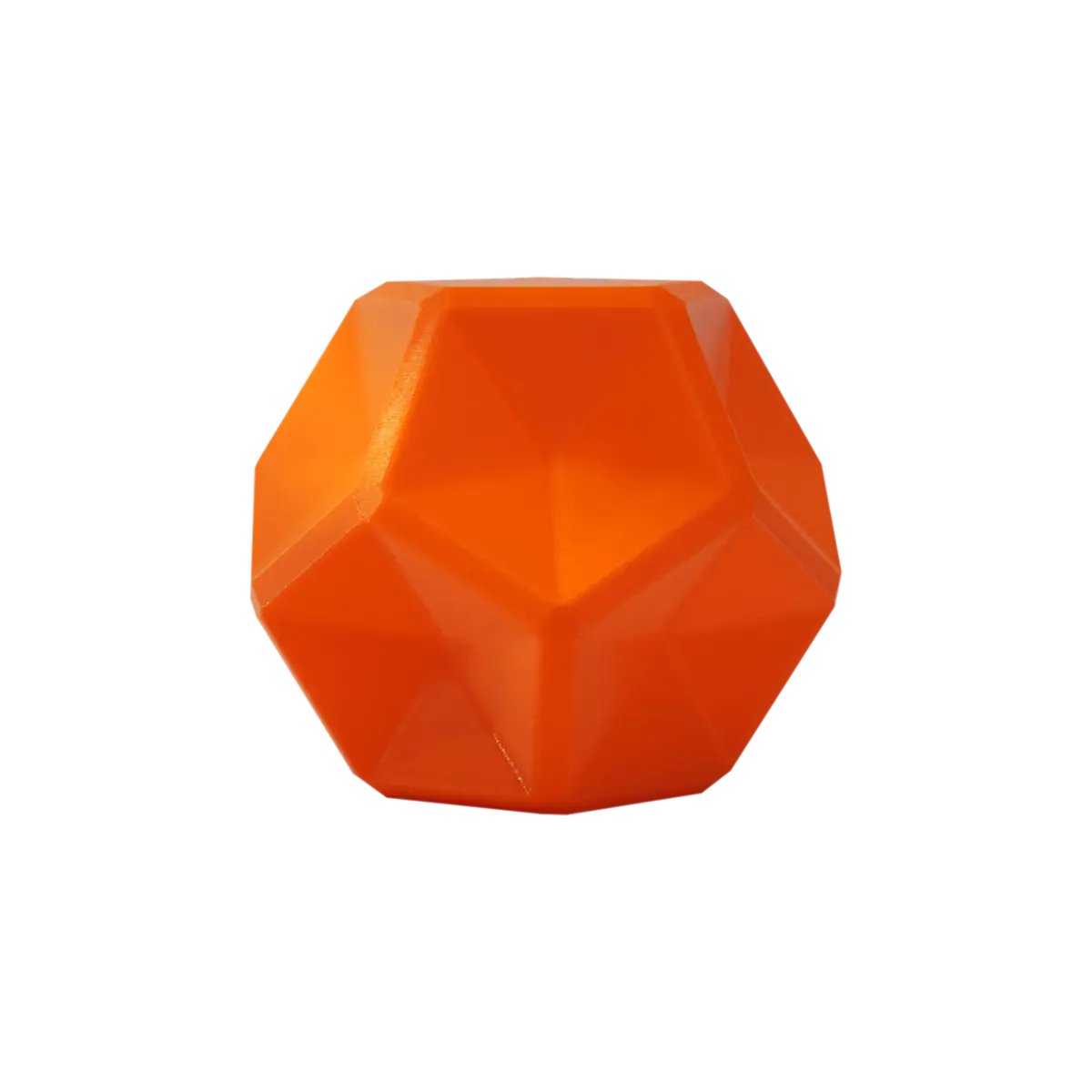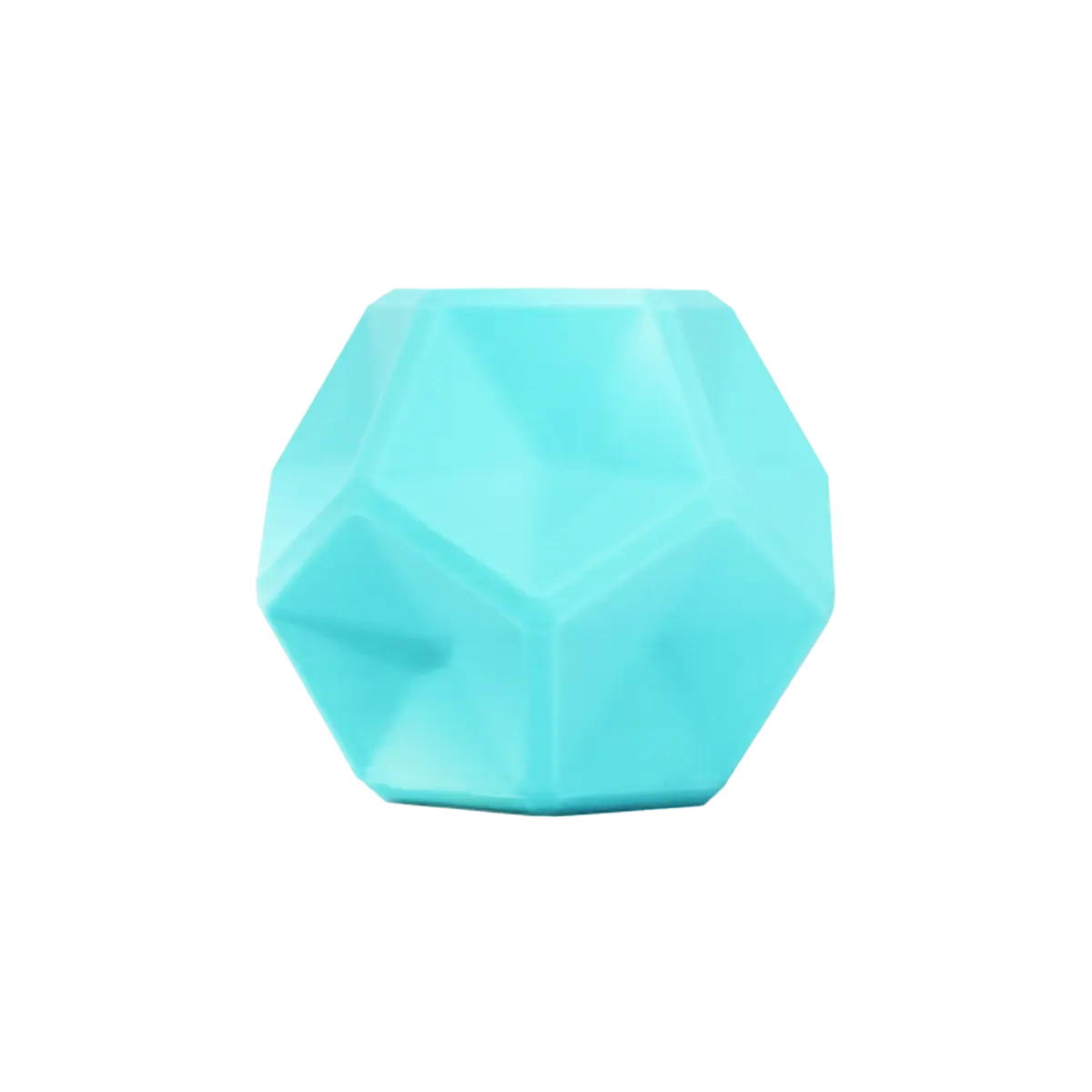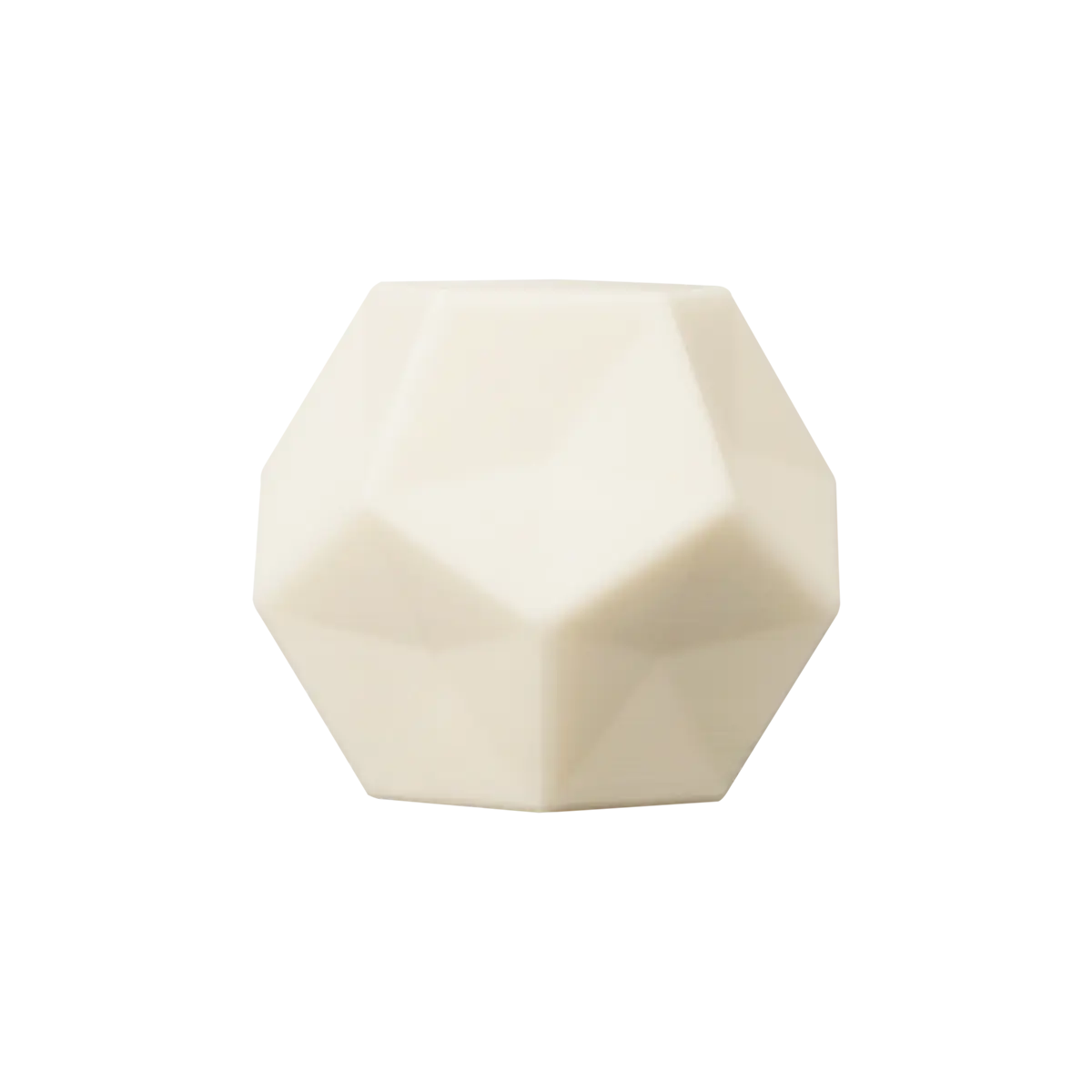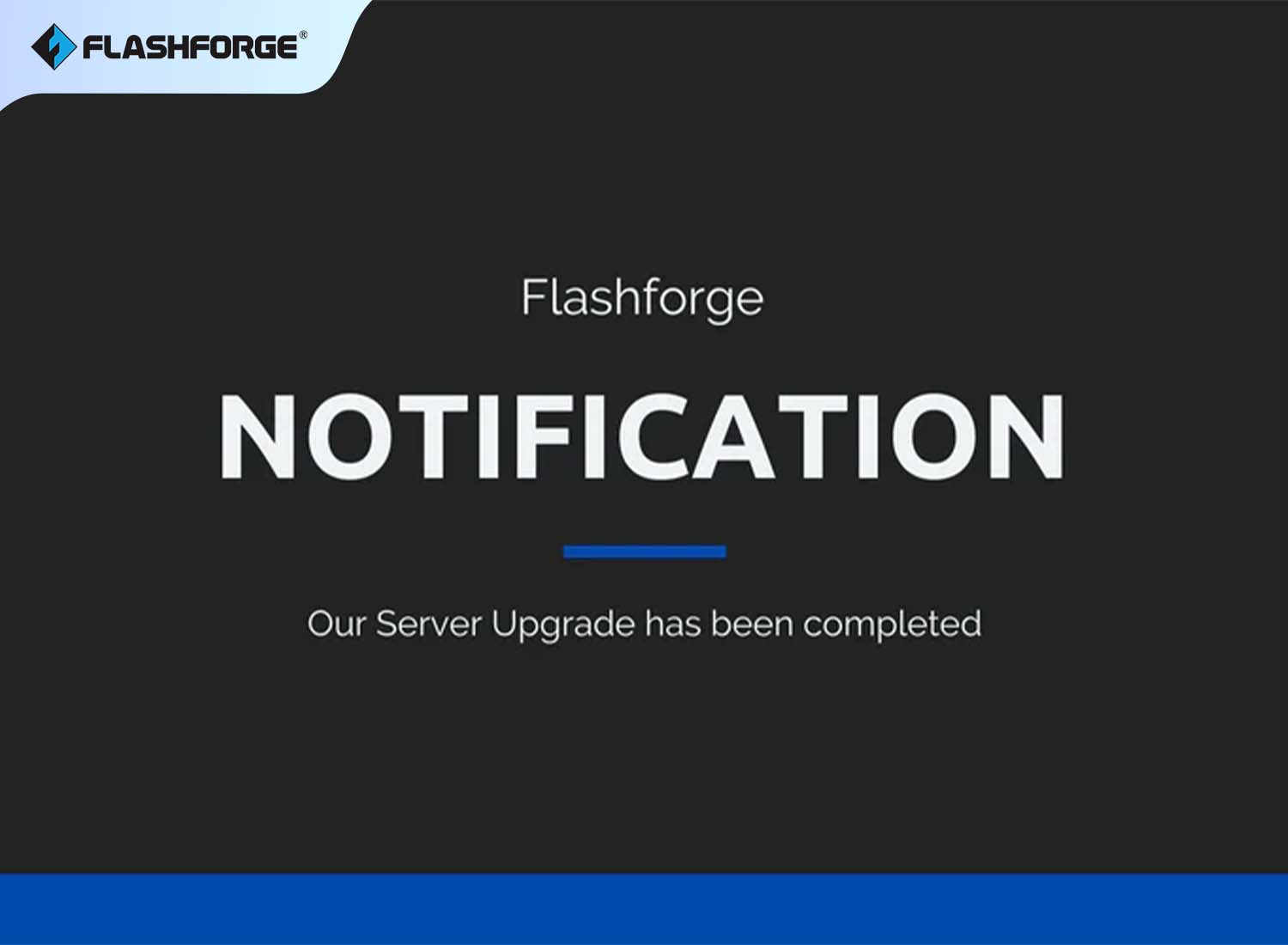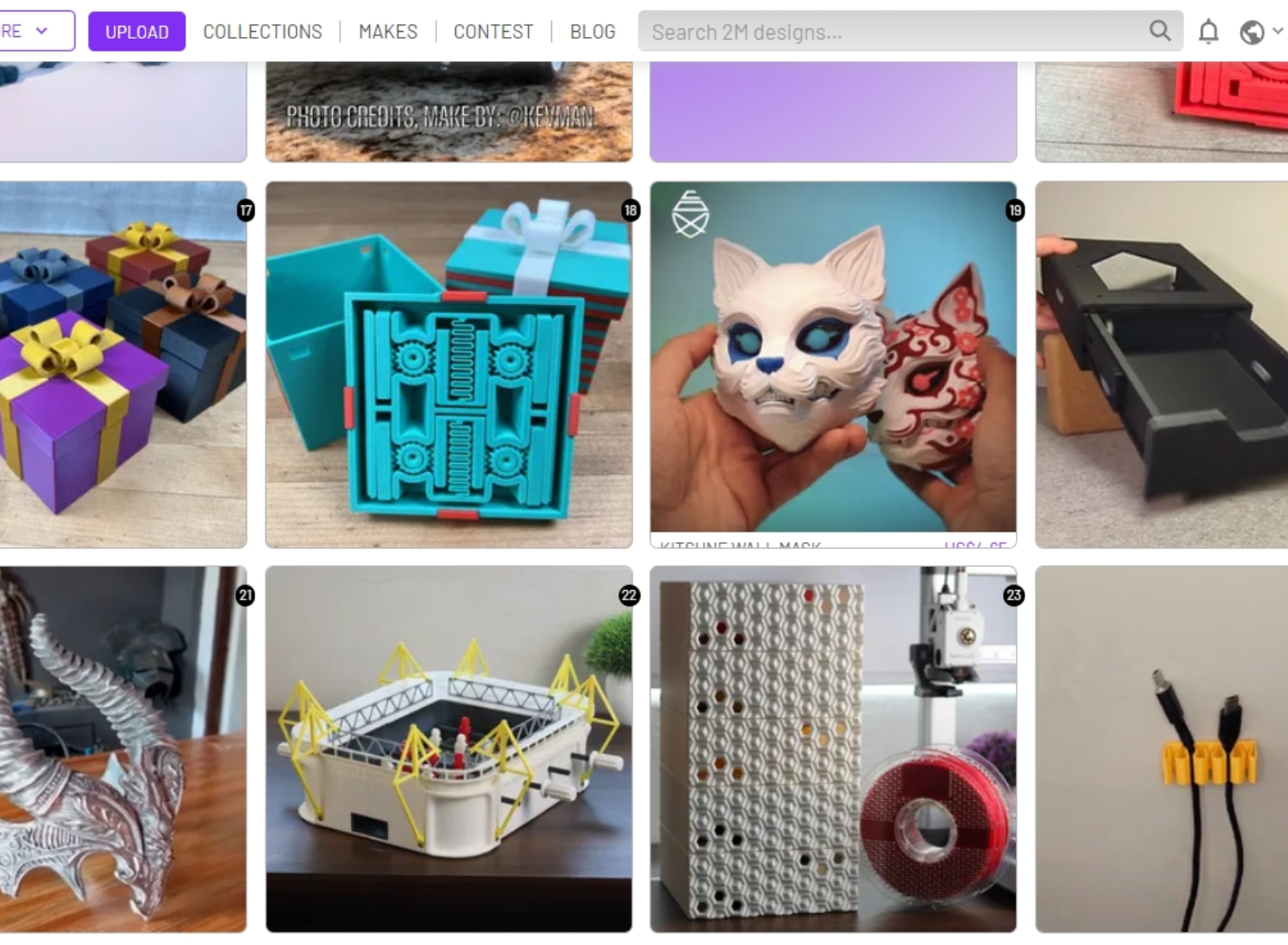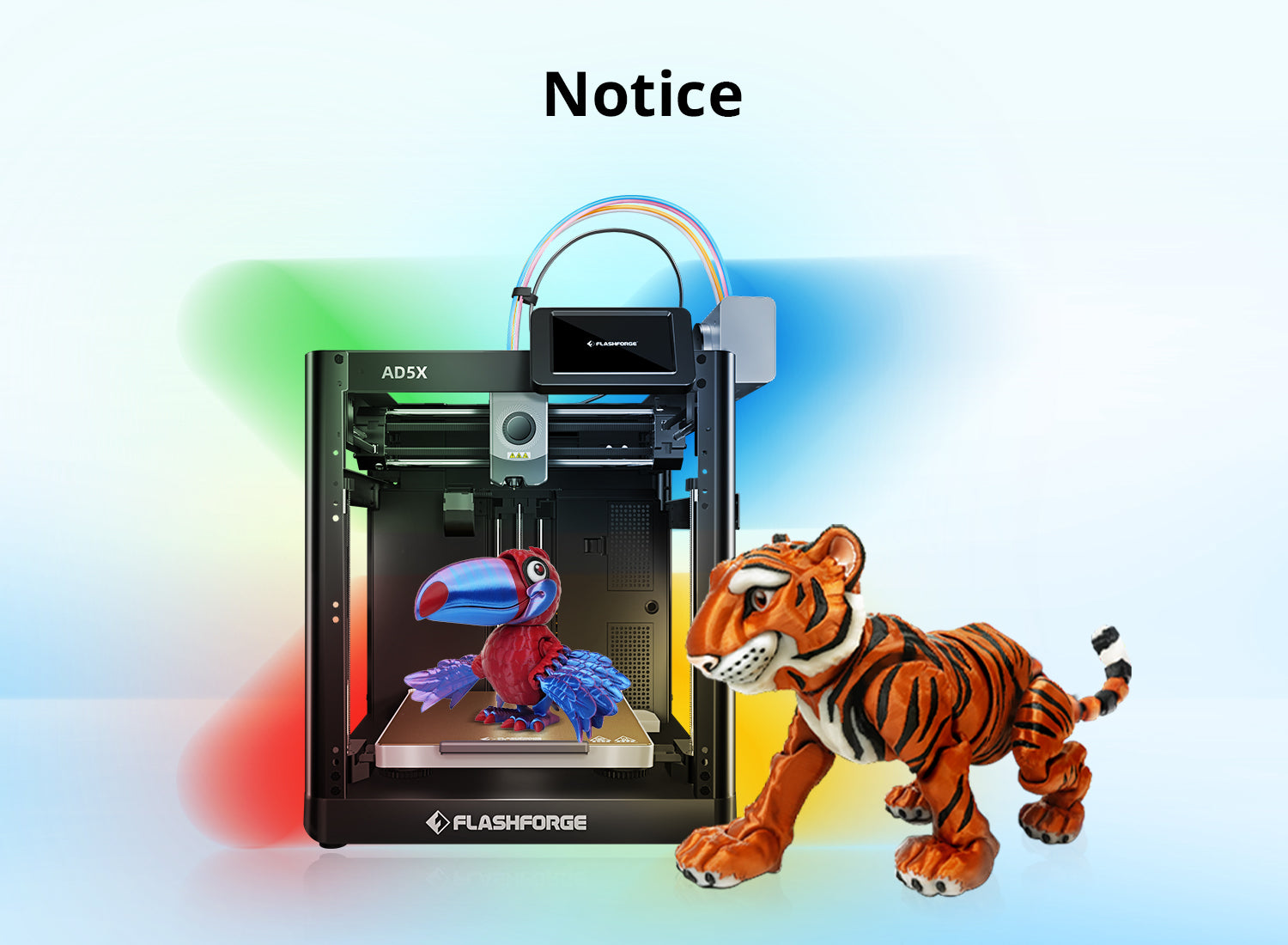Dear Flashforge community,
Due to a recent surge in user activity, you may experience connectivity issues with Flash Maker or Orca-Flashforge during peak hours. The issues may include:
1. Inability to connect to Flash Maker or Orca-Flashforge.
2. Connection may drop after successfully connecting to Flash Maker or Orca-Flashforge.
To avoid printing failures caused by these connectivity issues, we recommend temporarily using a USB drive for printing.
Steps for printing using a USB drive:
First, Transferring Data to a USB Flash Drive
1. Insert a USB flash drive into the computer.

2. Select the files you want to copy to the USB flash drive.

Note: The data transferred from the USB flash drive to the printer must not be STL, 3MF, or other formats; it must be a .gx or .gcode file processed after slicing.
3. Paste the copied files onto the USB flash drive, confirm the files, and unplug the USB flash drive.

4. You can also export the G-code file directly to a USB drive using Orca-Flashforge. Click on "Export G-code" and then "Save" to save the file to the USB drive.


Then Transferring Data to the Printer and Starting Printing
1. Insert the USB flash drive containing the copied files into the USB port on the printer, and ensure that the USB flash drive icon is displayed on the status bar of the printer.

Note: For Adventurer 5M, the USB port is on the right side of Screen, not in the front, as shown below.

2. On the main interface, click to access the print interface and select
to access the print interface and select .
.

3. Select the file you want to print from the USB flash drive, e.g., the one in the red box.

4. Click The printer will automatically copy the model file for printing. Then it will perform homing, preheating, and other preparatory tasks. Once preheating is completed, the printer will start printing.
The printer will automatically copy the model file for printing. Then it will perform homing, preheating, and other preparatory tasks. Once preheating is completed, the printer will start printing.

5. During the preheating process, you can unplug the USB flash drive, which will not affect printing.

This concludes the tutorial for printing using a USB drive! We are diligently upgrading the server and expect to complete it within a week. We sincerely apologize for any inconvenience this may cause during the upgrade period!
Best regards,
Flashforge Team