Looking for Help?
Find answers to your questions
-
Adventurer 5M Series
- FAQ for Adventurer 5M Pro
- FAQ for Adventurer 5M
- Unboxing Your Adventurer 5M Pro
- Adventurer 5M Series Firmware Update Log
- Firmware Upgrade
- Troubleshooting: Network-related Issues
- Troubleshooting: Equipment Error Messages
- AD5M Series Troubleshooting: Equipment Hardware Issues
- AD5M Series Troubleshooting: Print Quality Problems
- Troubleshooting: Equipment Usage Issues
- Basic Setup
- Accessories List
- Unboxing Your Adventurer 5M
- Introduction to Adventurer 5M Series
- FAQ for Guider 3 Ultra
- Perform a firmware update on Guider 3 Ultra
- Firmware release note
- Troubleshooting for Guider 3 Ultra
- Basic setup
- Accessories list
- Unboxing your Guider 3 Ultra
- Introduction to Guider 3 Ultra
- AD5X Firmware Upgrade
- Print Without IFS
- Print via Orca-Flashforge
- Print Models from a USB Flash Drive on AD5X
- Print Built-in Models on AD5X
- Change Filament on AD5X
- Loading Filament
- AD5X Printing on the Build Plate
- AD5X Preparation before Printing
- Refill Printing
- Automatic filament loading
- Multi-Color Printing
- Connecting IFS to AD5X
- AD5X Basic Setup
- Accessories List for AD5X
- Quick-start Guide for Your AD5X
- Unboxing Your AD5X
- Introduction to AD5X
- Print Built-in Models on Adventurer 5M Series
- Preparation before Printing
- Printing on the Build Plate
- Creative Designs from our Users
- Test print models for HS PLA (print with ad5m series)
- From 0 to 250: The Rise of a 3D Print Farm
- How to Series Video on Youtube
- AD5M Series Slicing Profile
- Maker Series Video on Youtube
- Page Contents
- Printer Mod and DIY
Table of Contents
AD5X Basic Setup
Table of Contents
Change the Printer Name on AD5X
Follow these steps to set the printer name:
1. On the main interface, click [![]() ].
].
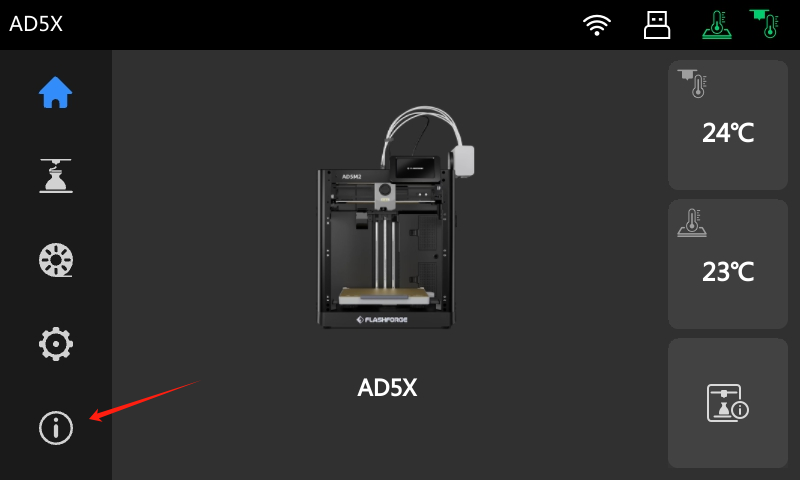
2.On the device info interface, click [Printer Name].

3. A pop-up window will appear. Enter the desired name and click [Ok] to save.
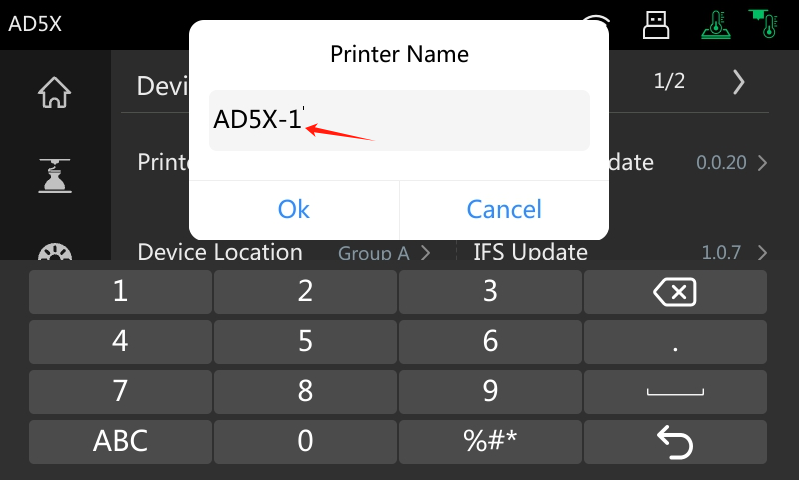
4. The printer name has been successfully changed.
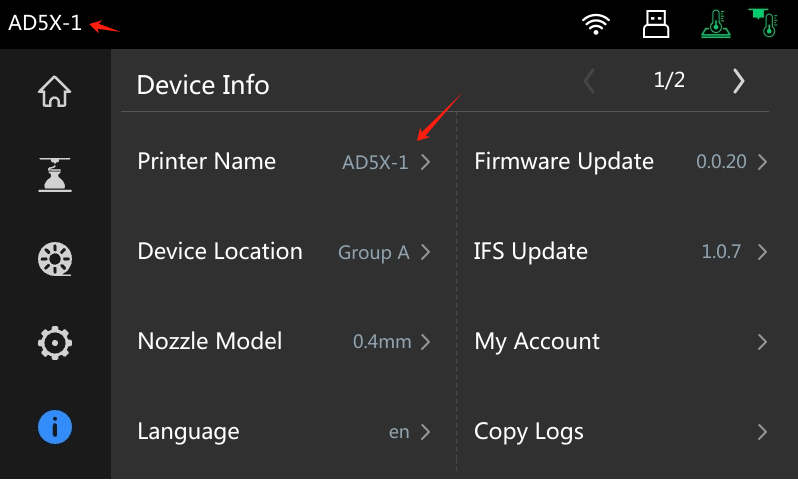
Change the Language on AD5X
Follow these steps to set the printer language:
1. On the main interface, click [![]() ].
].
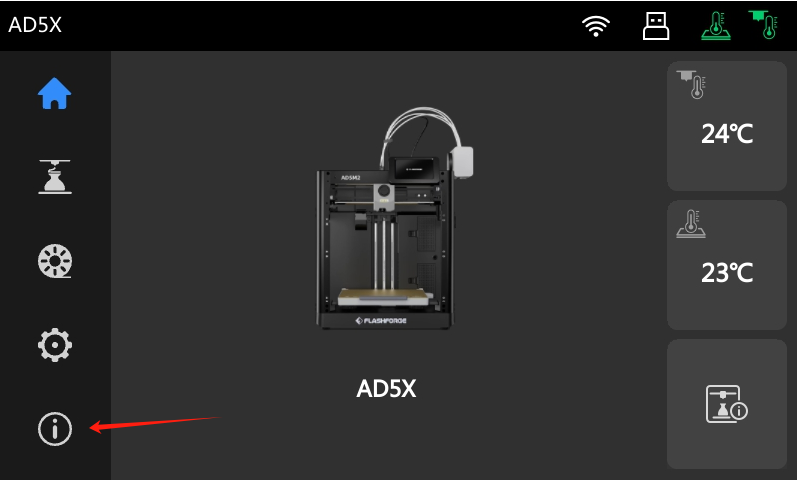
2. On the device info interface, click [Language].
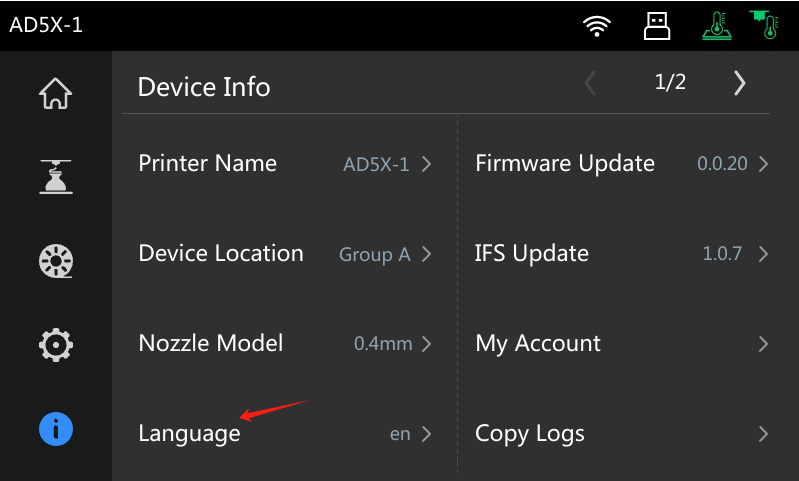
3. Then select the desired language. For example, select [zh] as shown below.
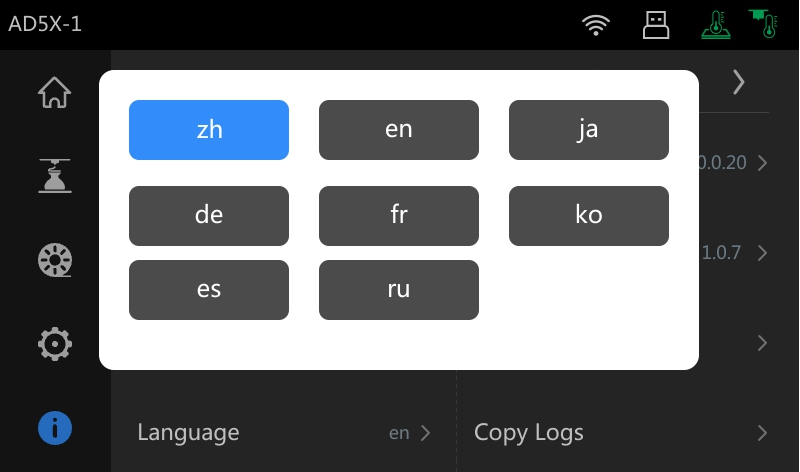
4. Then the printer language will switch from English to Chinese.
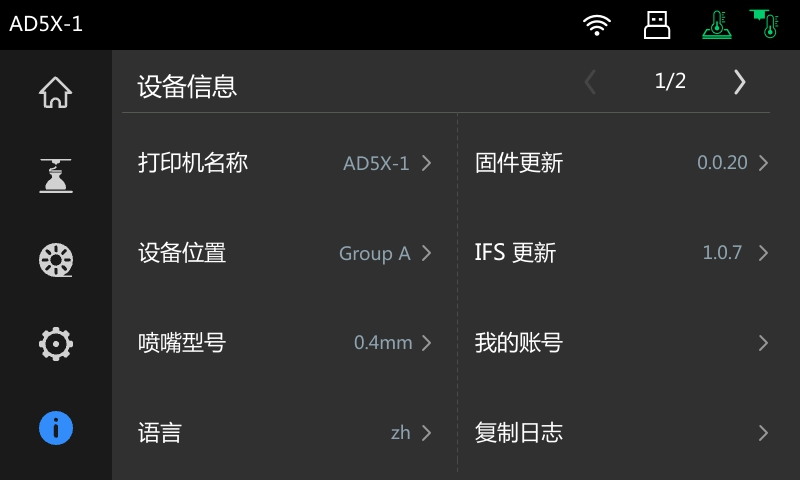
Factory Reset AD5X
Follow these steps to factory reset your printer:
1. On the main interface, click [![]() ].
].
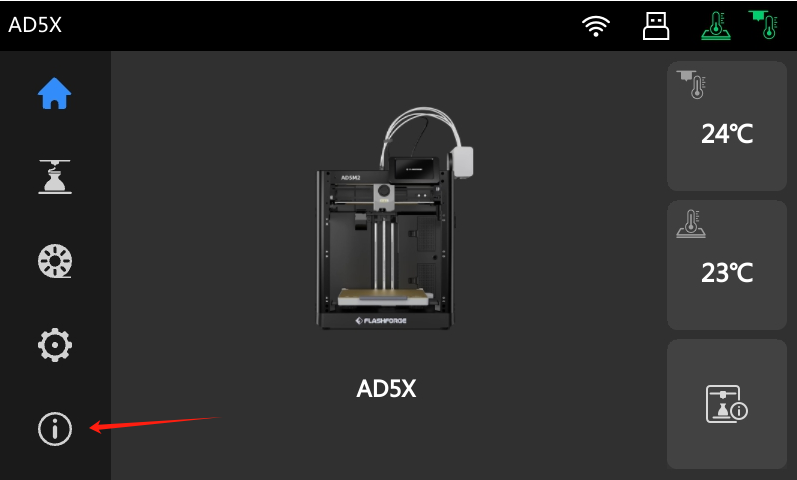
2. On the device info interface, click [Factory Reset], as shown below.
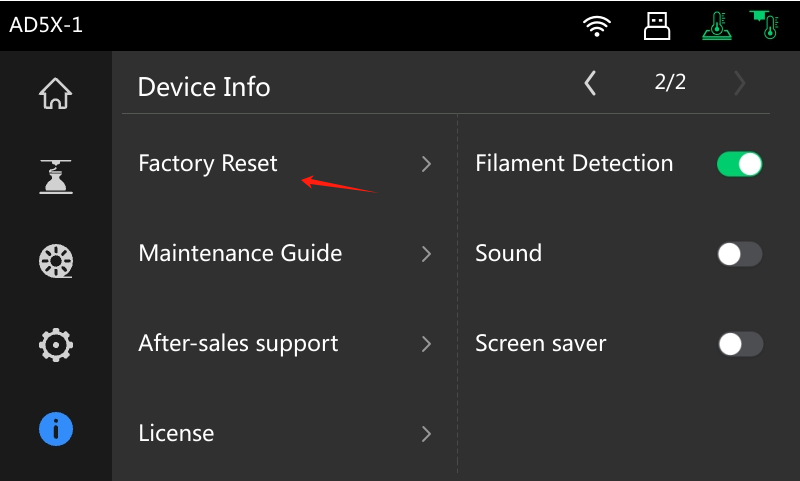
3. A confirmation prompt will appear asking if you want to proceed.
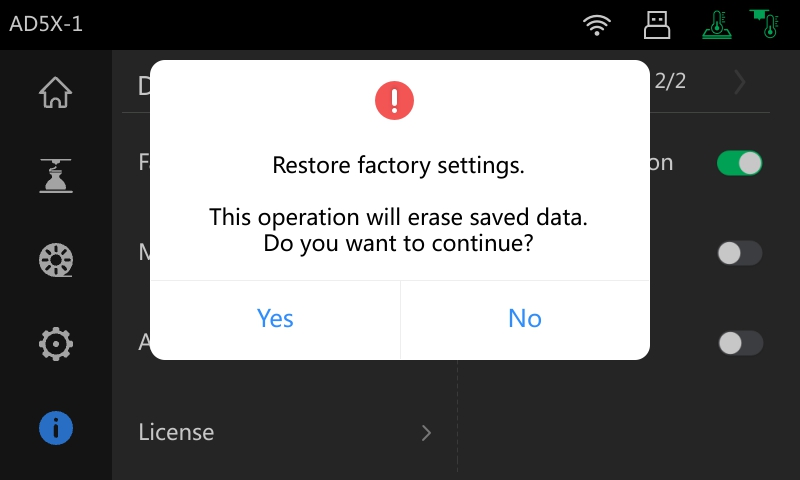
4. Select [Yes] to restore the default settings.

5. The reset process will begin. After the printer restarts, the changes will take effect. The following changes will occur:
a. All saved Wi-Fi data will be cleared;
b. The printer will be unbound from any existing accounts;
c. All saved filament types and colors will be cleared;
d. The screen saver will be disabled;
e. The sound will be disabled;
f. The language will be set to English.

6.Then, the printer will re-enter the setup wizard after the restart. New users should follow the instructions to complete the setup. Experienced users can skip the wizard by clicking [Skip].
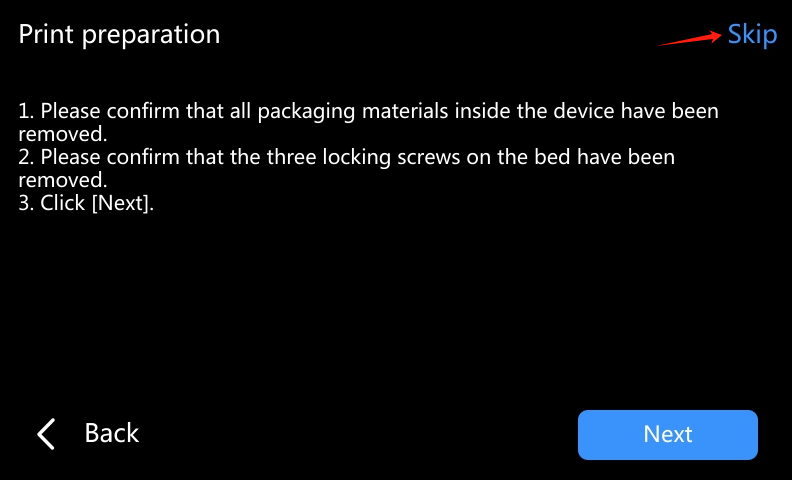
Updated on 21 Jan 2025
What are your Feelings?
Thanks for your feedback
Boletim informativo
Promoções, novos produtos e vendas. Diretamente para a sua caixa de entrada.

Frete grátis
Disponível para os EUA, Canadá, União Europeia e Austrália.

Marca de 12 anos
Com a confiança de mais de 1 milhão de utilizadores em todo o mundo.

Pagamento seguro
Várias opções de pagamento seguras para compras sem preocupações.

Pontos e Recompensas
Poupe muito com pontos em cada compra.















