Looking for Help?
Find answers to your questions
-
Adventurer 5M Series
- FAQ for Adventurer 5M Pro
- FAQ for Adventurer 5M
- Unboxing Your Adventurer 5M Pro
- Adventurer 5M Series Firmware Update Log
- Firmware Upgrade
- Troubleshooting: Network-related Issues
- Troubleshooting: Equipment Error Messages
- AD5M Series Troubleshooting: Equipment Hardware Issues
- AD5M Series Troubleshooting: Print Quality Problems
- Troubleshooting: Equipment Usage Issues
- Basic Setup
- Accessories List
- Unboxing Your Adventurer 5M
- Introduction to Adventurer 5M Series
- FAQ for Guider 3 Ultra
- Perform a firmware update on Guider 3 Ultra
- Firmware release note
- Troubleshooting for Guider 3 Ultra
- Basic setup
- Accessories list
- Unboxing your Guider 3 Ultra
- Introduction to Guider 3 Ultra
- AD5X Firmware Upgrade
- Print Without IFS
- Print via Orca-Flashforge
- Print Models from a USB Flash Drive on AD5X
- Print Built-in Models on AD5X
- Change Filament on AD5X
- Loading Filament
- AD5X Printing on the Build Plate
- AD5X Preparation before Printing
- Refill Printing
- Automatic filament loading
- Multi-Color Printing
- Connecting IFS to AD5X
- AD5X Basic Setup
- Accessories List for AD5X
- Quick-start Guide for Your AD5X
- Unboxing Your AD5X
- Introduction to AD5X
- Print Built-in Models on Adventurer 5M Series
- Preparation before Printing
- Printing on the Build Plate
- Creative Designs from our Users
- Test print models for HS PLA (print with ad5m series)
- From 0 to 250: The Rise of a 3D Print Farm
- How to Series Video on Youtube
- AD5M Series Slicing Profile
- Maker Series Video on Youtube
- Page Contents
- Printer Mod and DIY
Basic Setup
Table of Contents
Change Printer Name on Adventurer 5M Series
Follow these steps to set the printer name:
1. On the main interface, click [![]() ].
].
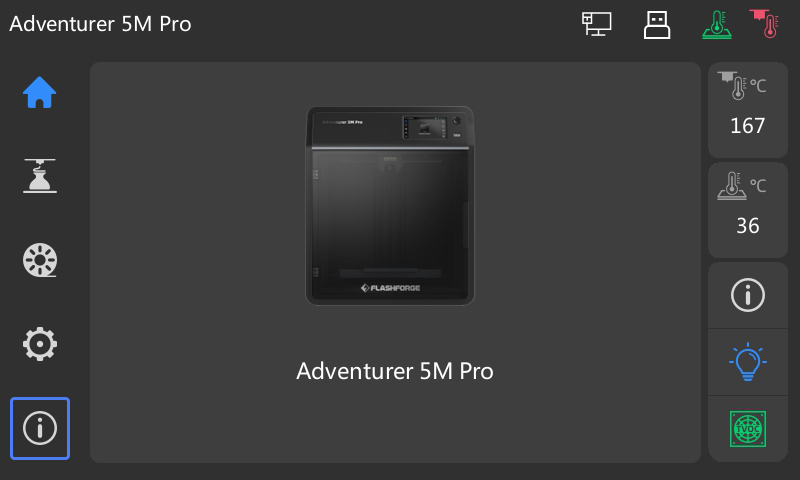
2. On the info interface, click [Name].
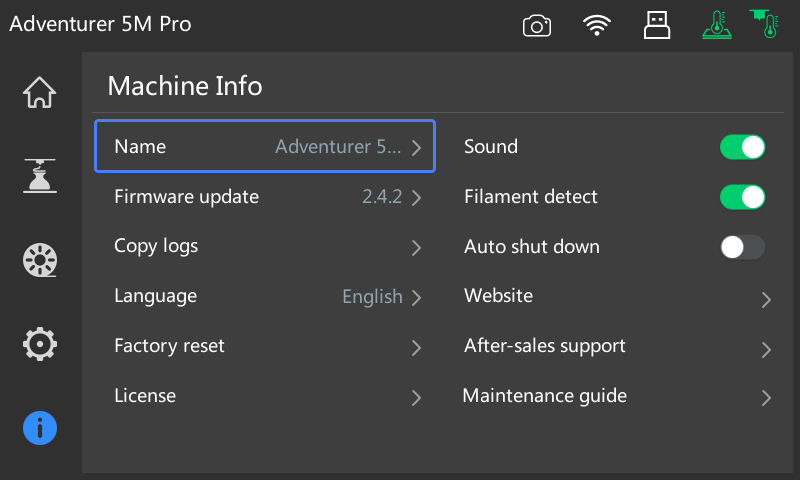
3. On the pop-up modification interface, enter the desired name (e.g., change from Adventurer 5M Pro to yugong). Then click [Ok] to confirm.
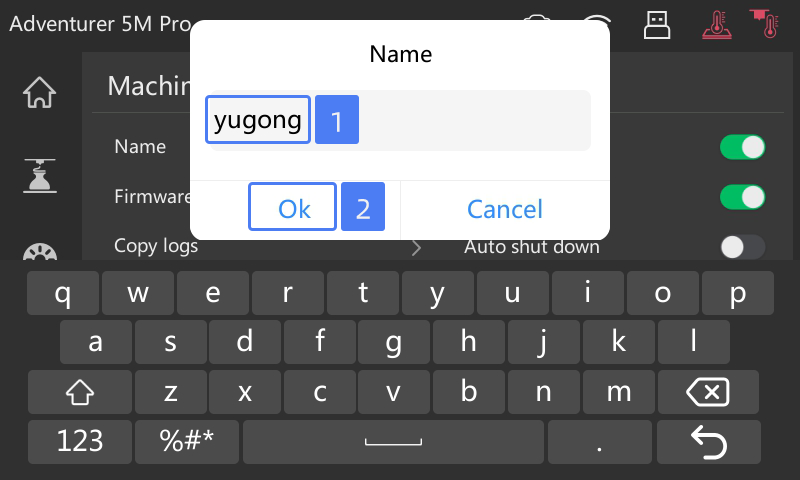
4. The printer name is modified successfully.
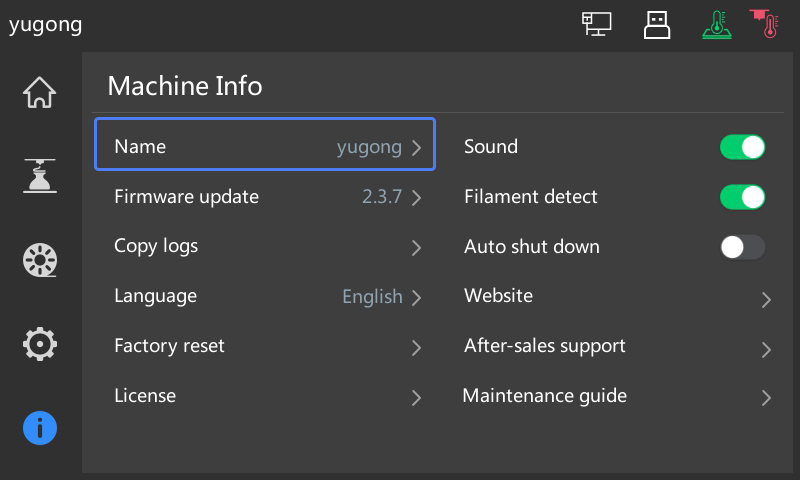
Change Language on Adventurer 5M Series
Follow these steps to set the printer language:
1. On the main interface, click [![]() ].
].
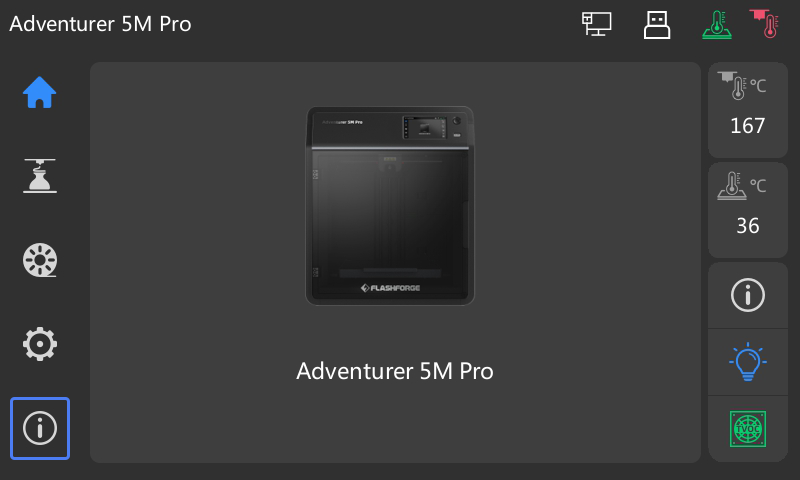
2. On the info interface, click [Language].
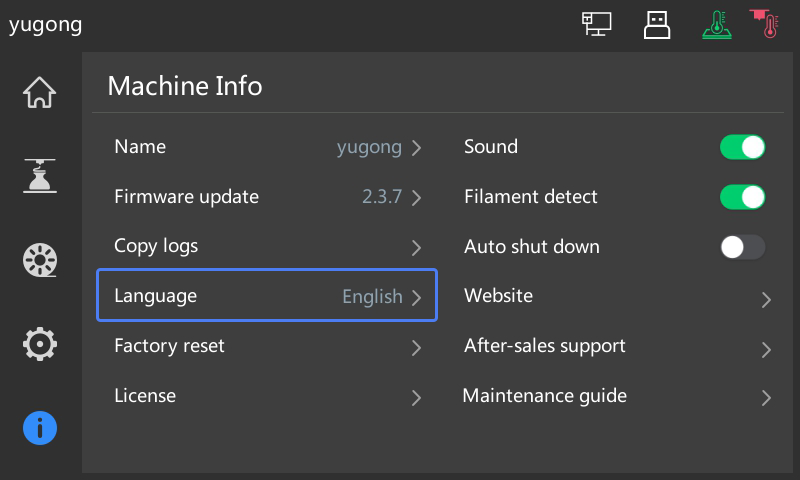
- Then select the desired language. For example, select [中文] as shown below.
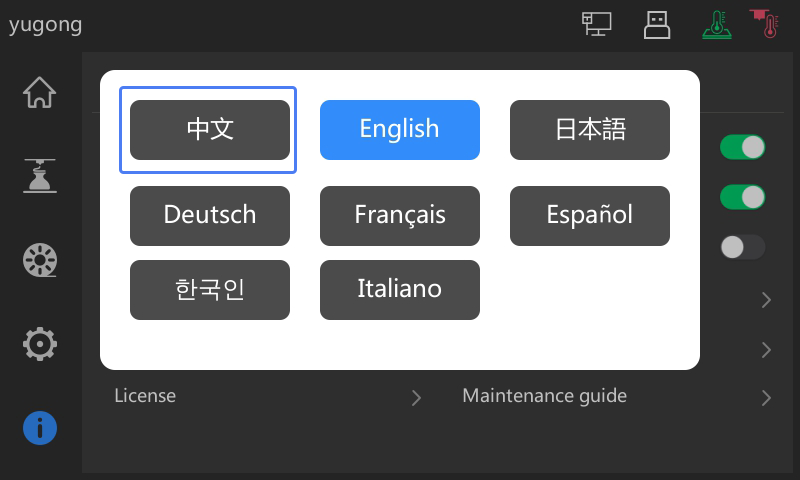
4. Then the printer language will change to the language you selected.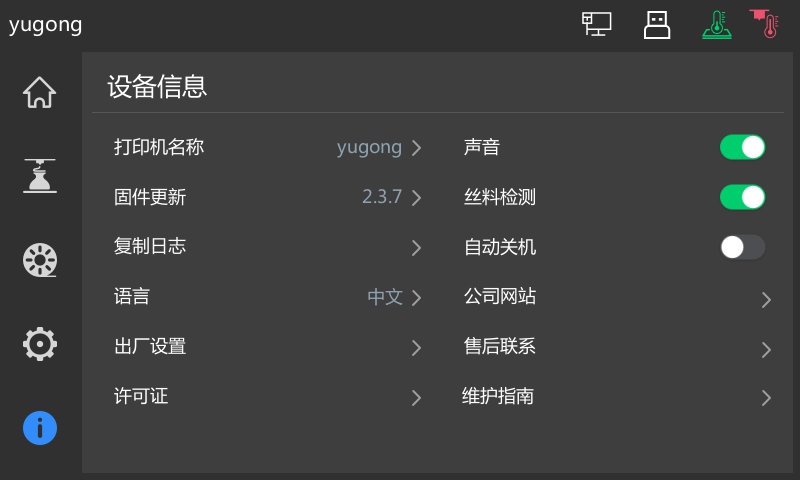
Factory Reset Adventurer 5M Series
Follow these steps to factory reset your printer:
1. On the main interface, click [![]() ].
].
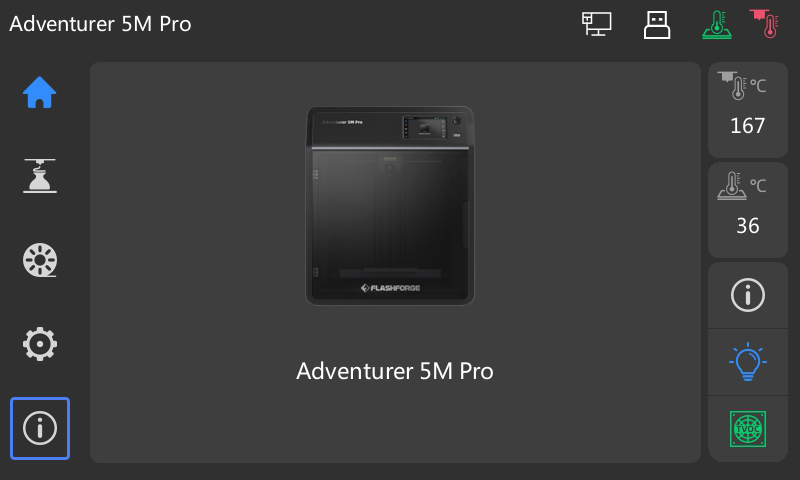
2. On the info interface, click [Factory reset], as shown below.
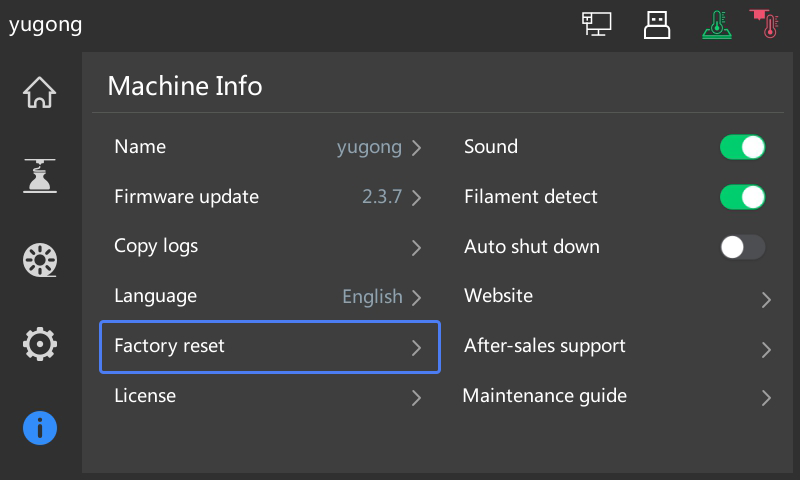
Updated on 31 Aug 2024
What are your Feelings?
Thanks for your feedback
Newsletter
Promotions, new products and sales. Directly to your inbox.

Free shipping
Available to the U.S., Canada, European Union, and Australia.

12-years Brand
Trusted by over 1 million users worldwide.

Secure payment
Multiple safe payment options for worry-free shopping.

Points & Rewards
Save big with points on every purchase.






















