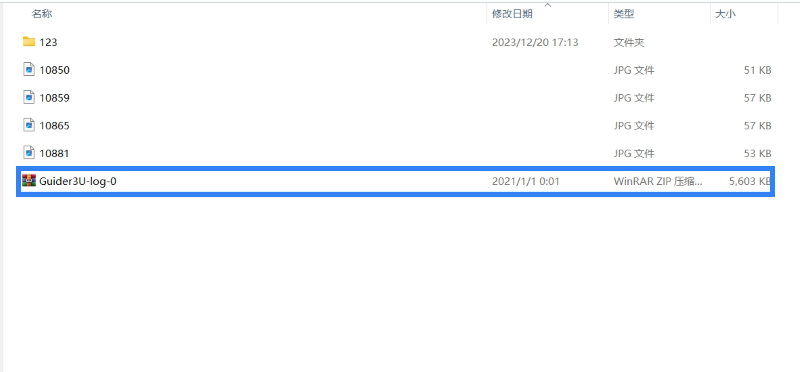Looking for Help?
Find answers to your questions
FAQ for Guider 3 Ultra
Table of Contents
- Q1. Is calibration required after nozzle replacement?
- Q2. Can filaments from other brands be used?
- Q3. Can the printer shut down automatically after printing is completed?
- Q4. Is it safe to print with ABS material?
- Q5. What to do if the printed model warps or doesn't adhere well?
- Q6. Is it necessary to add a raft when printing models?
- Q7. What to do if print files can not be found and the screen displays only folders after inserting the USB flash drive?
- Q8. What to do with the Wi-Fi connection failure?
- Q9. Firmware update precaution.
- Q10. Why is the boot screen white?
- Q11. Is the battery used for the hygrometer in the filament chamber supplied? What is the battery model?
- Q12. What to do if the extruder moves but doesn't extrude filament at the beginning of printing after clicking the model for printing?
- Q13. What to do if the nozzle position is too high (far from the platform) or too low (hitting the platform) during printing? How to level it?
- Q14. How to Find Your Guider 3 Ultra's Serial Number
- Q15. How to Copy Logs on Guider 3 Ultra
Q1. Is calibration required after nozzle replacement?
Yes
Q2. Can filaments from other brands be used?
Yes. You can use filaments from other brands (limited to 1.75mm diameter filaments), but certain parameter adjustments are required due to slight temperature differences in different filaments.
Q3. Can the printer shut down automatically after printing is completed?
Yes. This function can be enabled in the [Settings] interface.
Q4. Is it safe to print with ABS material?
ABS can release toxic gases during heating. It is recommended to use the HEPA air filter during or after printing. If conditions permit, consider printing in a well-ventilated area. It is recommended to print non-toxic materials such as PLA in children's activity places.
Q5. What to do if the printed model warps or doesn't adhere well?
Method 1: Increasing the platform temperature can improve the adhesion between the platform and the model.
Method 2: Adding a raft during model slicing can alleviate the issue.
Method 3: Apply glue.
Method 4: If the distance between the nozzle and platform is too large, reduce it accordingly using the extruder calibration in the expert mode or the leveling and calibration function.
Method 5: Check if the platform is level. The leveling and calibration function can be used. It is recommended to complete the full auto-leveling process.
Q6. Is it necessary to add a raft when printing models?
Not necessarily. Adding a raft results in more filament extrusion and higher print success rate. With a heated build plate, it enhances the adhesion between the model and the platform, which makes the model adhere to the platform well during printing, and also increases the print success rate.
Q7. What to do if print files can not be found and the screen displays only folders after inserting the USB flash drive?
The USB flash drive format is incorrect. The printer supports the FAT32 file system. Please format the USB flash drive to FAT32.
Q8. What to do with the Wi-Fi connection failure?
1. Please check if the Wi-Fi name contains special characters. If so, modify it and try again.
2. Please check if the password contains special characters. If so, modify it and try again.
Q9. Firmware update precaution.
Do not power off the printer or disconnect from the network during firmware download or update to prevent update failures.
Q10. Why is the boot screen white?
If the startup sound can be heard, please replace the screen or cable. If not, please contact our after-sales personnel.
Q11. Is the battery used for the hygrometer in the filament chamber supplied? What is the battery model?
The battery needs to be purchased by yourself.
Model: LR44, 1.5V
Size: 11.6*5.1mm
Compatible model: AG13/A76/L1154
Q12. What to do if the extruder moves but doesn't extrude filament at the beginning of printing after clicking the model for printing?
1. Observe the filament guide tube to check if filament has entered the nozzle. If not, please click [Load] until filament comes out.
2. Check if the nozzle is clogged. If so, please refer to this video.
Q13. What to do if the nozzle position is too high (far from the platform) or too low (hitting the platform) during printing? How to level it?
Please do Equipment Calibration for the solution.
Q14. How to Find Your Guider 3 Ultra's Serial Number
There are two ways to find the serial number:
Method 1: Check the label
When our customer support team request the serial number, you can take a photo of the label on the back of your printer and send it to them. The serial number is located in the blue box below.
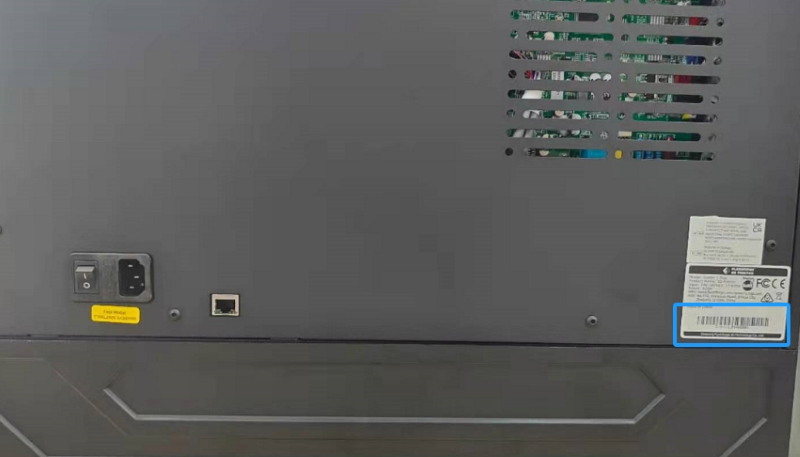
Method 2: Check on the info interface
- On the main interface, click [
 ].
].
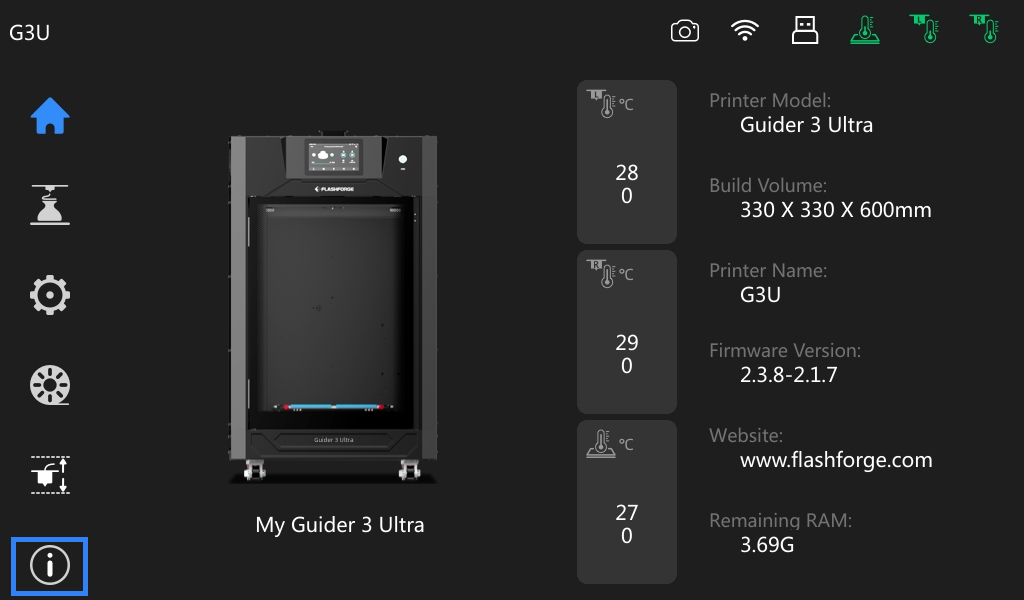
2. The serial number is displayed on the info interface, as shown in the blue box below.
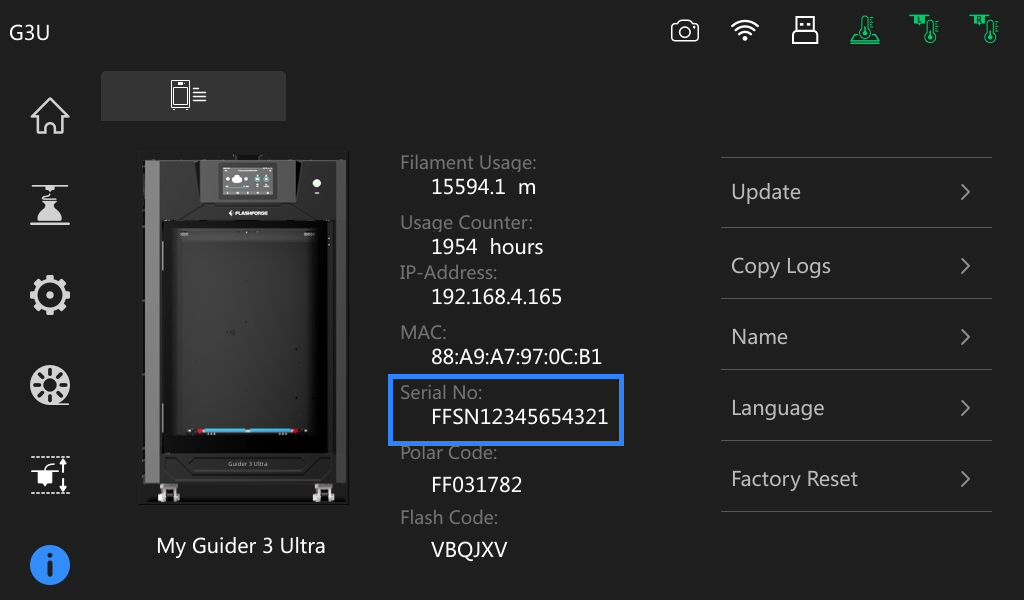
Q15. How to Copy Logs on Guider 3 Ultra
In case of systemic issues, identifying the root cause solely based on observable symptoms may prove challenging. Therefore, device logs may be required for further analysis. Follow these steps to copy the logs:
Step 1: On the main interface, click [ ] to enter the info interface.
] to enter the info interface.
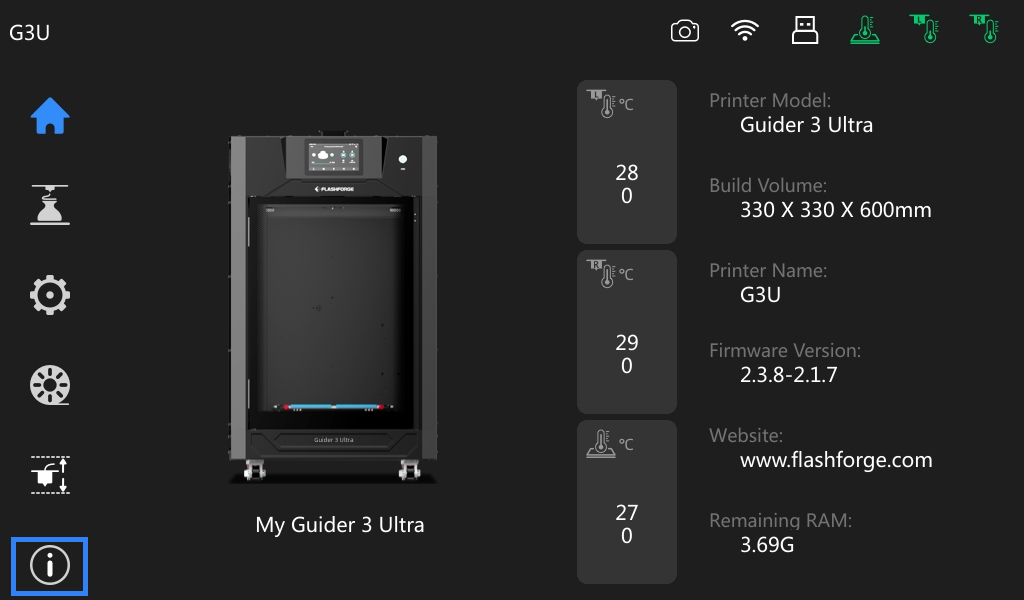
Step 2: Then, you'll find [Copy Logs] on the info interface.
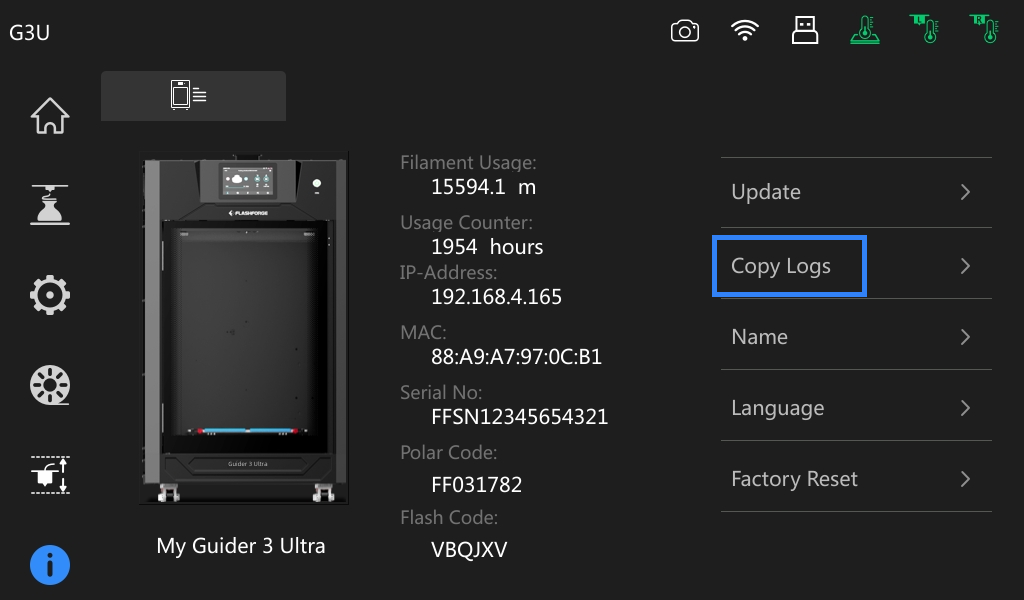
Step 3: Insert a USB flash drive into the printer.

Step 4: Click [Copy Logs], and it will start copying the logs to the USB flash drive, as shown below. (*Do not remove the USB flash drive during this process, or the copy will fail.)
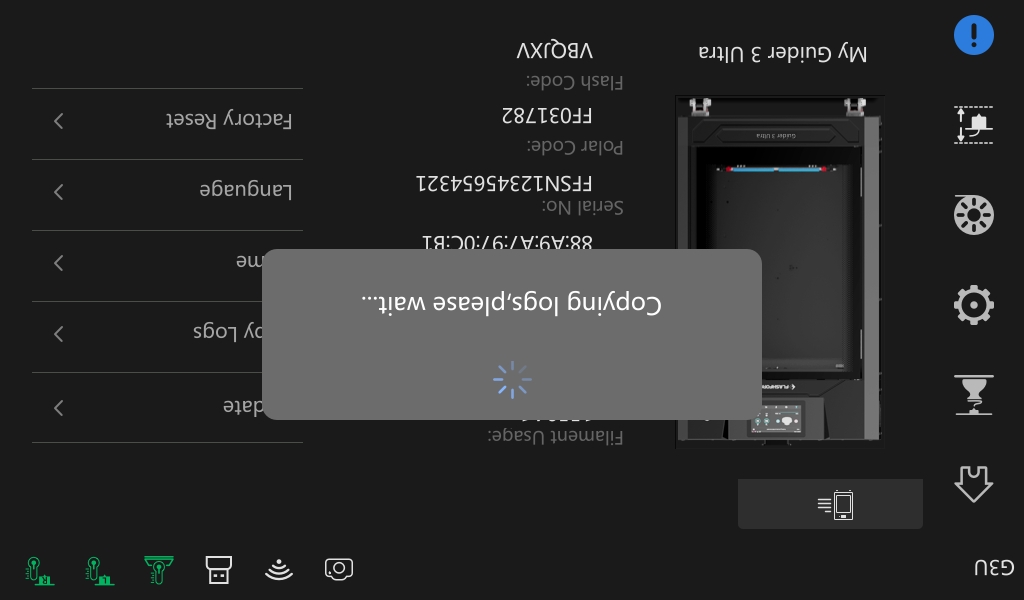
Step 5: Once the copying is completed, a notification will pop up. You can then safely remove the USB flash drive from the printer.
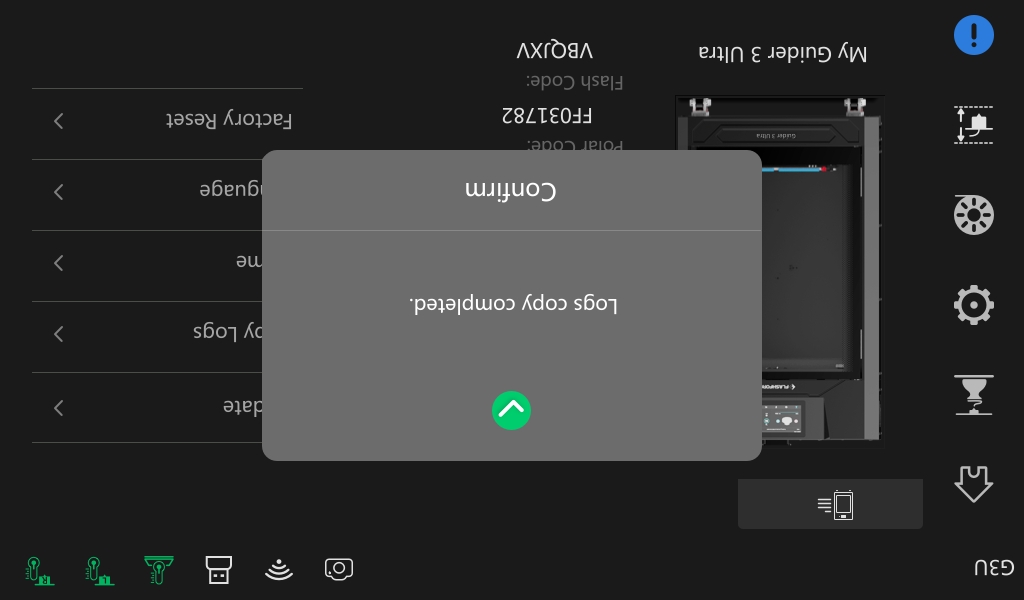
Step 6: Export the logs from the USB flash drive and send them to our customer support team for further assistance.