Looking for Help?
Find answers to your questions
-
Adventurer 5M Series
- FAQ for Adventurer 5M Pro
- FAQ for Adventurer 5M
- Unboxing Your Adventurer 5M Pro
- Adventurer 5M Series Firmware Update Log
- Firmware Upgrade
- Troubleshooting: Network-related Issues
- Troubleshooting: Equipment Error Messages
- AD5M Series Troubleshooting: Equipment Hardware Issues
- AD5M Series Troubleshooting: Print Quality Problems
- Troubleshooting: Equipment Usage Issues
- Basic Setup
- Accessories List
- Unboxing Your Adventurer 5M
- Introduction to Adventurer 5M Series
- FAQ for Guider 3 Ultra
- Perform a firmware update on Guider 3 Ultra
- Firmware release note
- Troubleshooting for Guider 3 Ultra
- Basic setup
- Accessories list
- Unboxing your Guider 3 Ultra
- Introduction to Guider 3 Ultra
- AD5X Firmware Upgrade
- Print Without IFS
- Print via Orca-Flashforge
- Print Models from a USB Flash Drive on AD5X
- Print Built-in Models on AD5X
- Change Filament on AD5X
- Loading Filament
- AD5X Printing on the Build Plate
- AD5X Preparation before Printing
- Refill Printing
- Automatic filament loading
- Multi-Color Printing
- Connecting IFS to AD5X
- AD5X Basic Setup
- Accessories List for AD5X
- Quick-start Guide for Your AD5X
- Unboxing Your AD5X
- Introduction to AD5X
- Print Built-in Models on Adventurer 5M Series
- Preparation before Printing
- Printing on the Build Plate
- Creative Designs from our Users
- Test print models for HS PLA (print with ad5m series)
- From 0 to 250: The Rise of a 3D Print Farm
- How to Series Video on Youtube
- AD5M Series Slicing Profile
- Maker Series Video on Youtube
- Page Contents
- Printer Mod and DIY
Basic setup
Table of Contents
Change Printer Name on Guider 3 Ultra
1. On the main interface, click [![]() ].
].
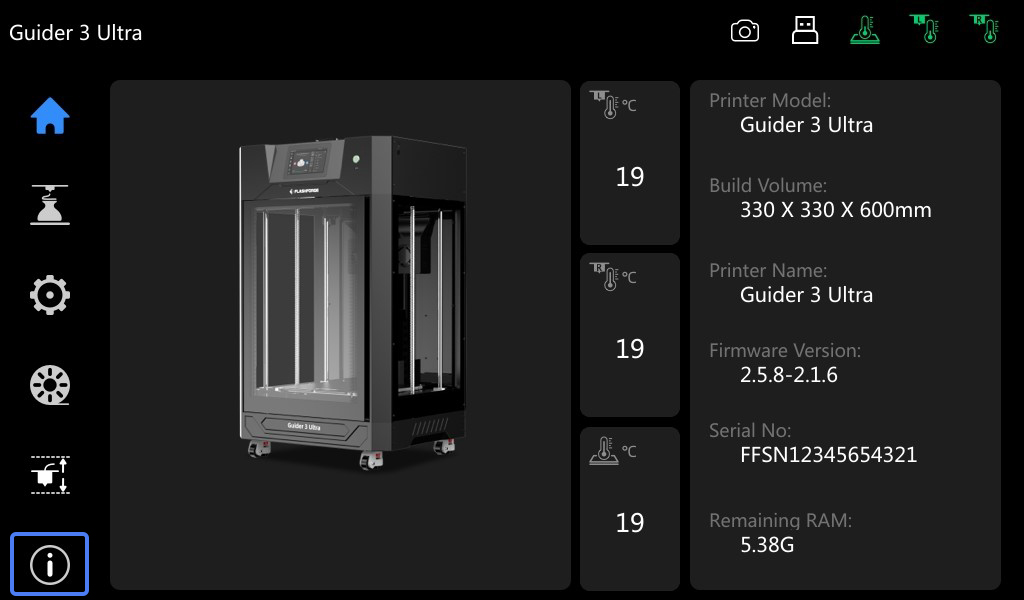
2. On the info interface, click [Name].
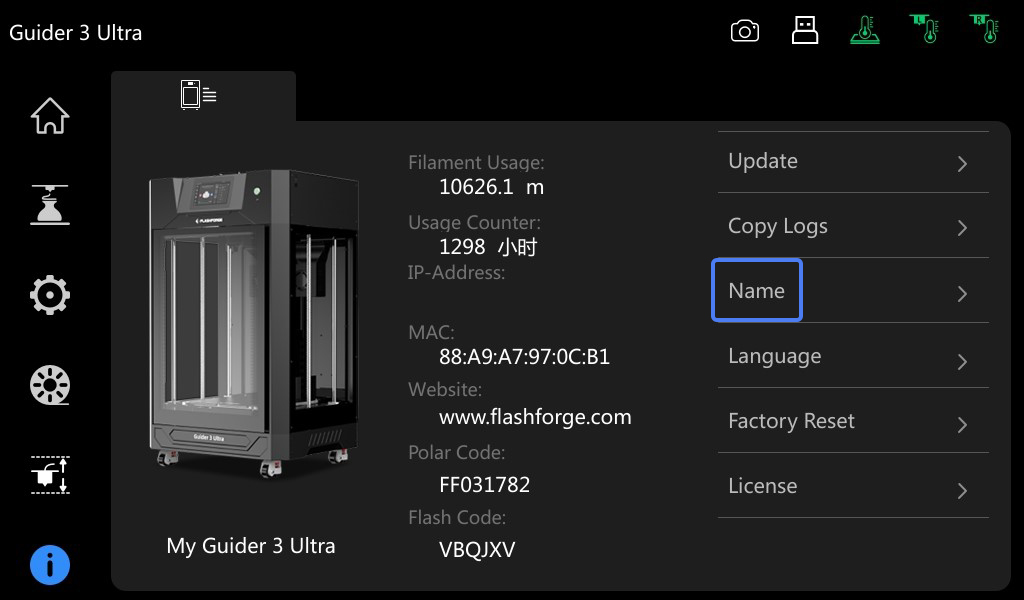
3. Enter the desired printer name, and then click [Ok].
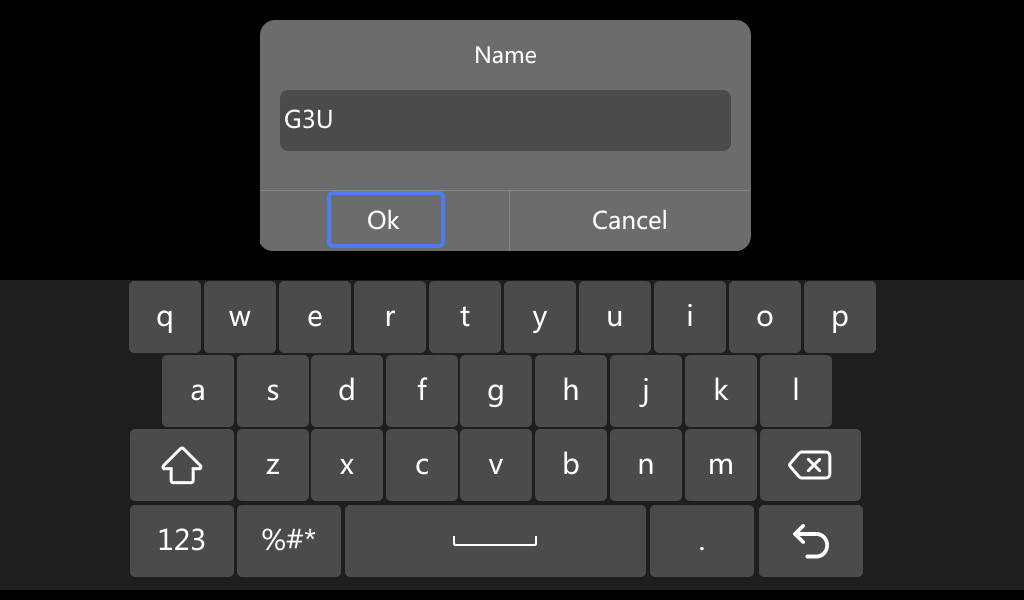
4. As shown in the figure, the printer name is changed successfully.

Change Language on Guider 3 Ultra
1. On the main interface, click [![]() ].
].
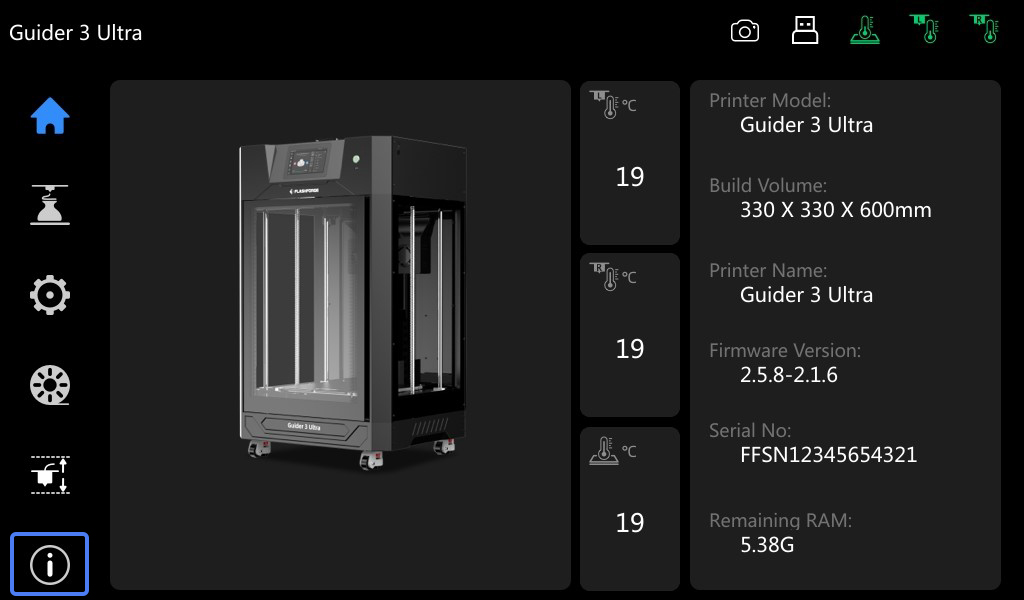
2. On the info interface, click [Language].
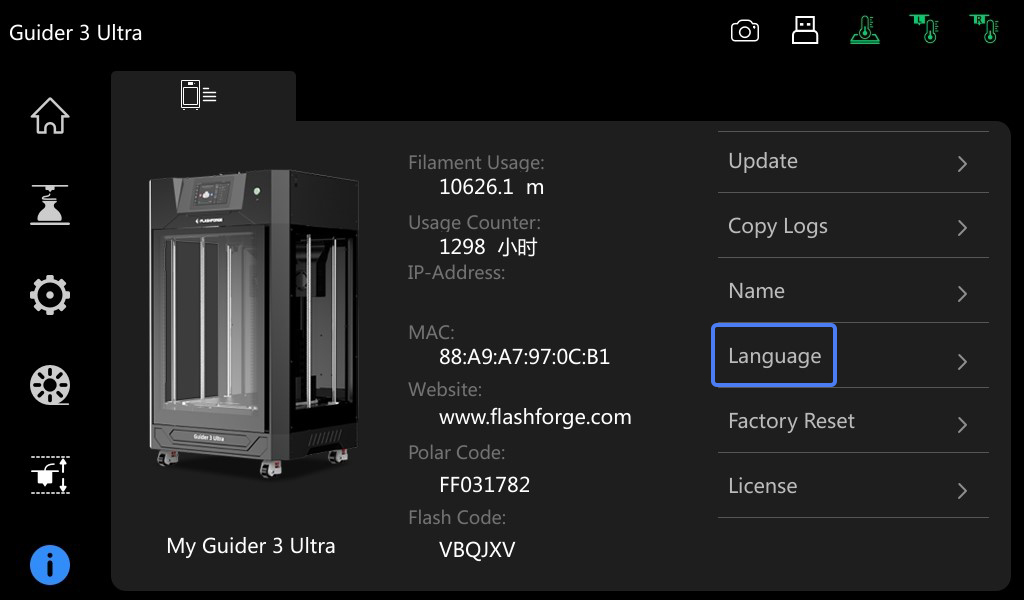
3. Select the desired language.

4. As shown in the figure, the language is changed successfully.

Factory Reset Guider 3 Ultra
1. On the main interface, click [![]() ].
].
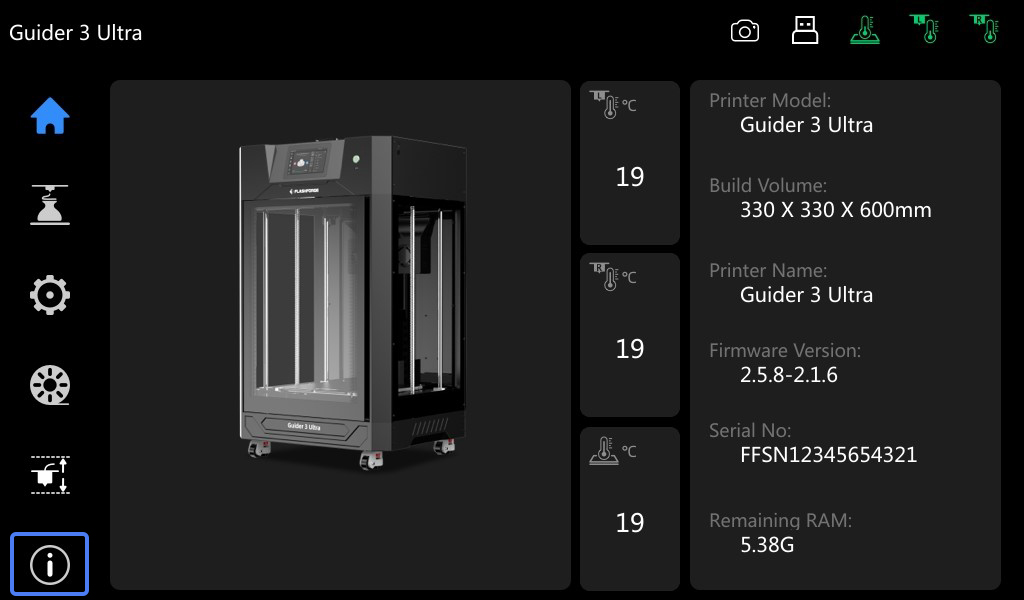
2. On the info interface, click [Factory Reset].

3. After the prompt pops up, click [Yes].
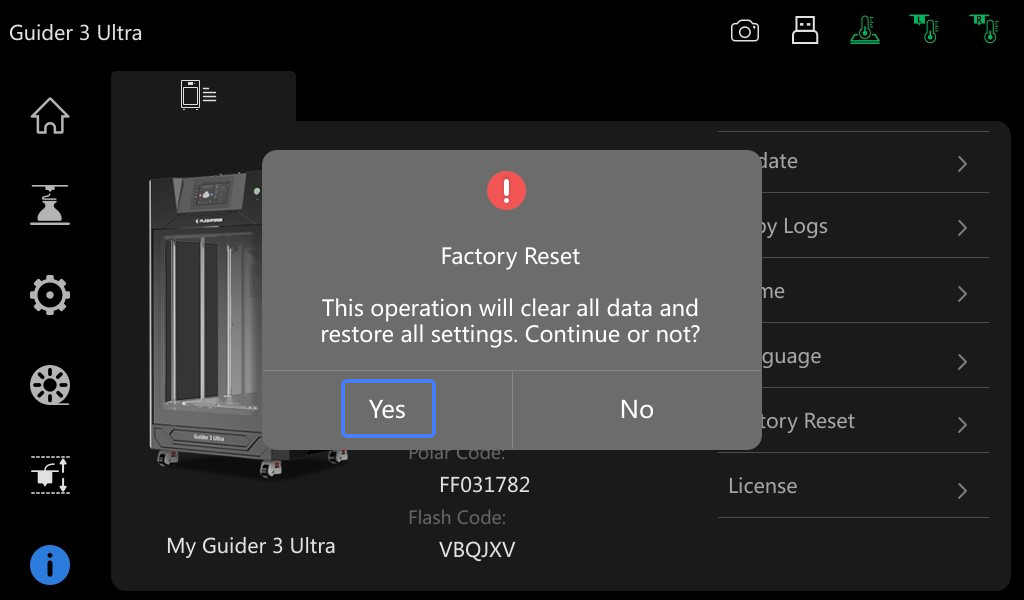
Note: After the factory reset of Guider 3 Ultra, it will clear FlashCloud and Polar Cloud registration codes, disable the filament detection switch, reset the camera and auto-leveling switch. It will enter boot guide after restart.
Updated on 31 Aug 2024
What are your Feelings?
Thanks for your feedback
Boletim informativo
Promoções, novos produtos e vendas. Diretamente para a sua caixa de entrada.

Frete grátis
Disponível para os EUA, Canadá, União Europeia e Austrália.

Marca de 12 anos
Com a confiança de mais de 1 milhão de utilizadores em todo o mundo.

Pagamento seguro
Várias opções de pagamento seguras para compras sem preocupações.

Pontos e Recompensas
Poupe muito com pontos em cada compra.















